Best Practices for Reliable and Accurate Video Capture
Vehicle Speed
Ensure vehicles pass under the camera at a steady speed of 1–3 mph (2–4 km/h). Higher speeds can cause blurry images, which reduce accuracy.

Vehicle Direction
The bins must move in a straight line under the camera. Turning too early or creating a "J" shape in the video will result in rejected scans. Use cones, barriers, or painted lines to guide the vehicles straight.

Camera Height
Mount the camera 7.5 feet (2.3 meters) above the tallest bin on the vehicle. For example, if your trucks carry three stacks of bins, position the camera 7.5 feet above the top of the third bin.
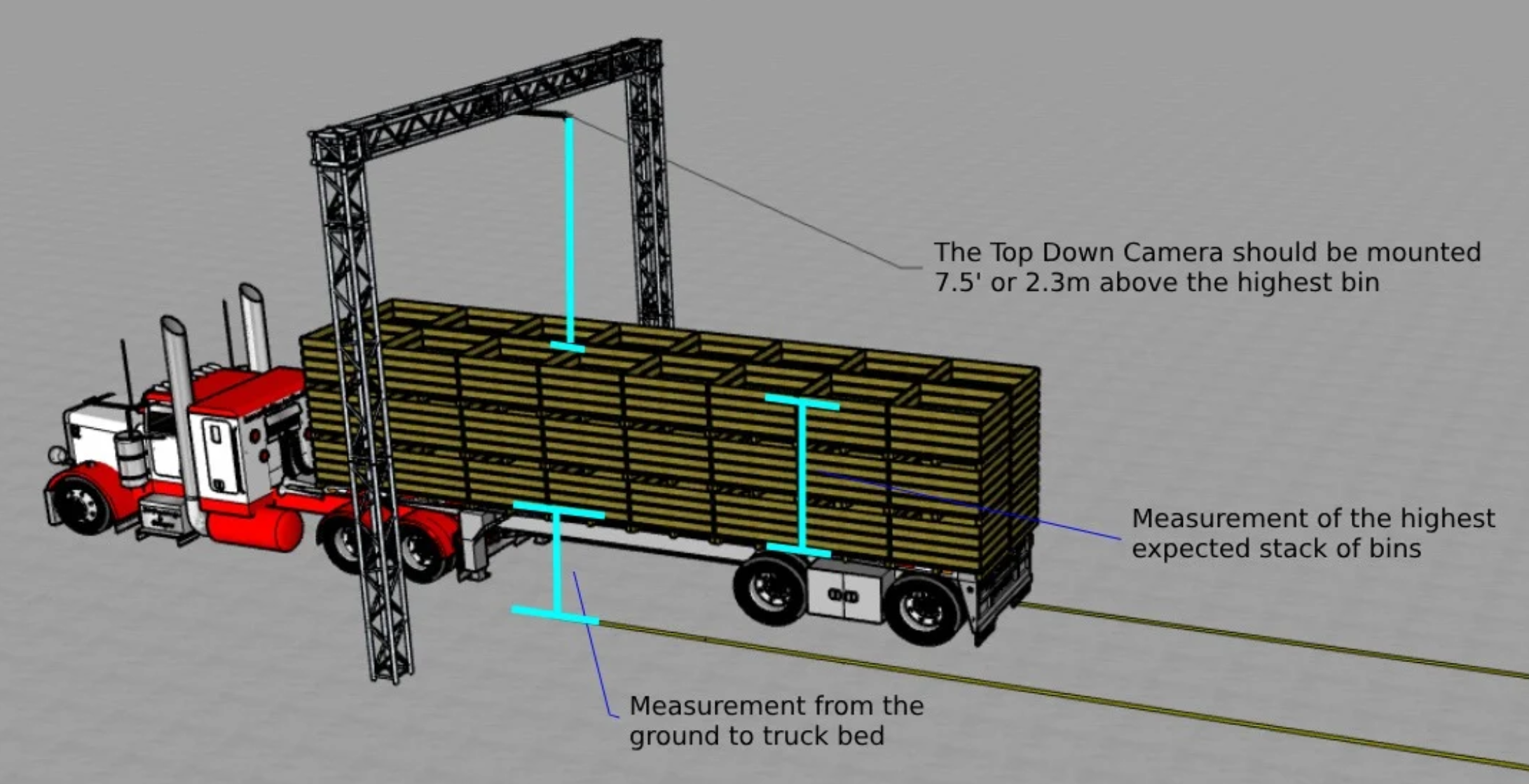
Camera Position
The camera must point directly downward, perpendicular to the ground. When mounted at the correct height, the entire bin should be visible within the frame as it passes under the camera.
Lighting
Install lights beside the camera, directing them downward. This reduces the impact of shadows throughout the day. Ensure the lights meet the following specifications:
- Color Rendering Index (CRI): 90 to ensure all colors are visible to the camera.
- Color Temperature: 5000K to match daylight conditions.
- Light Intensity: 25,000 lumens to ensure strong illumination.

Shade Cloth
To further minimize shadows, install a shade cloth around the camera and the truck receiving area. This creates a controlled environment by reducing the effect of direct sunlight and shadowing across the bins. Use a 180-degree frame with a fine mesh to cover the area.

Internet Speed
Your TopDown computer needs a stable internet connection to upload scans. To test your connection:
- Open a web browser and search for "Speed Test."
- Click "Run Speed Test."

If the result shows "poor" or "weak," video upload will be difficult.

Below are acceptable upload speeds based on video length:
- 60-second videos:
- Fast upload (1 minute): 13.33 Mbps
- Moderate upload (5 minutes): 2.67 Mbps
- Slower upload (10 minutes): 1.33 Mbps
- 20-second videos:
- Fast upload (1 minute): 6.67 Mbps
- Moderate upload (5 minutes): 1.33 Mbps
- Slower upload (10 minutes): 0.67 Mbps
- 5-second videos:
- Fast upload (1 minute): 1.33 Mbps
- Moderate upload (5 minutes): 0.27 Mbps
- Slower upload (10 minutes): 0.13 Mbps
If the connection is lost, the system will store the videos and retry uploading once the connection is restored.
Network Hardware Standard
Ensure the network uses the Cat6 GigE standard. The network adapter must support a 1000MB/s bandwidth to guarantee stable video transmission and a high video frame rate.
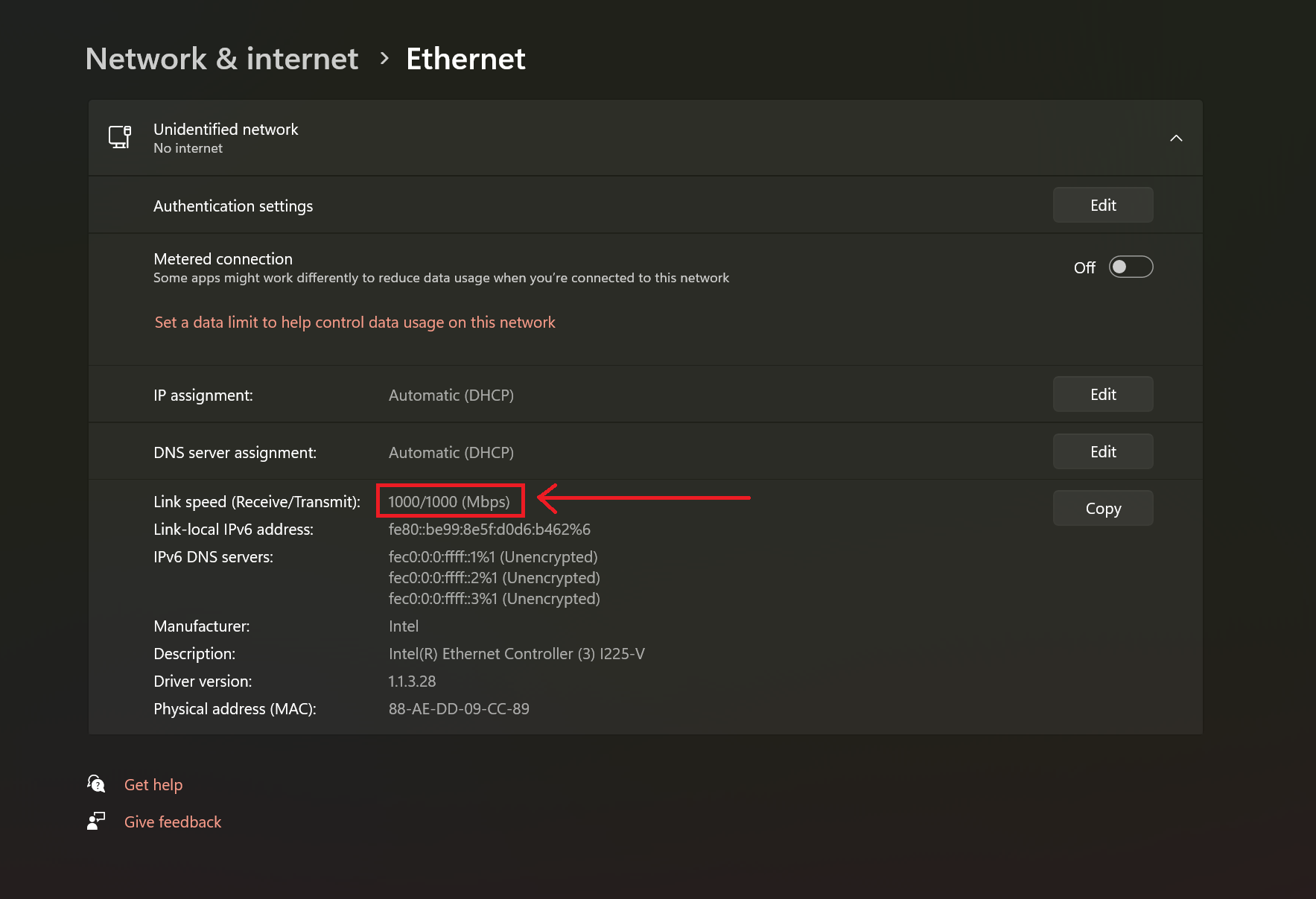
Frame Rate
When the internet and network requirements are met, the camera's frame rate in the Pylon Viewer application must be 20+ frames per second. This ensures smooth video capture and high accuracy in image analysis.
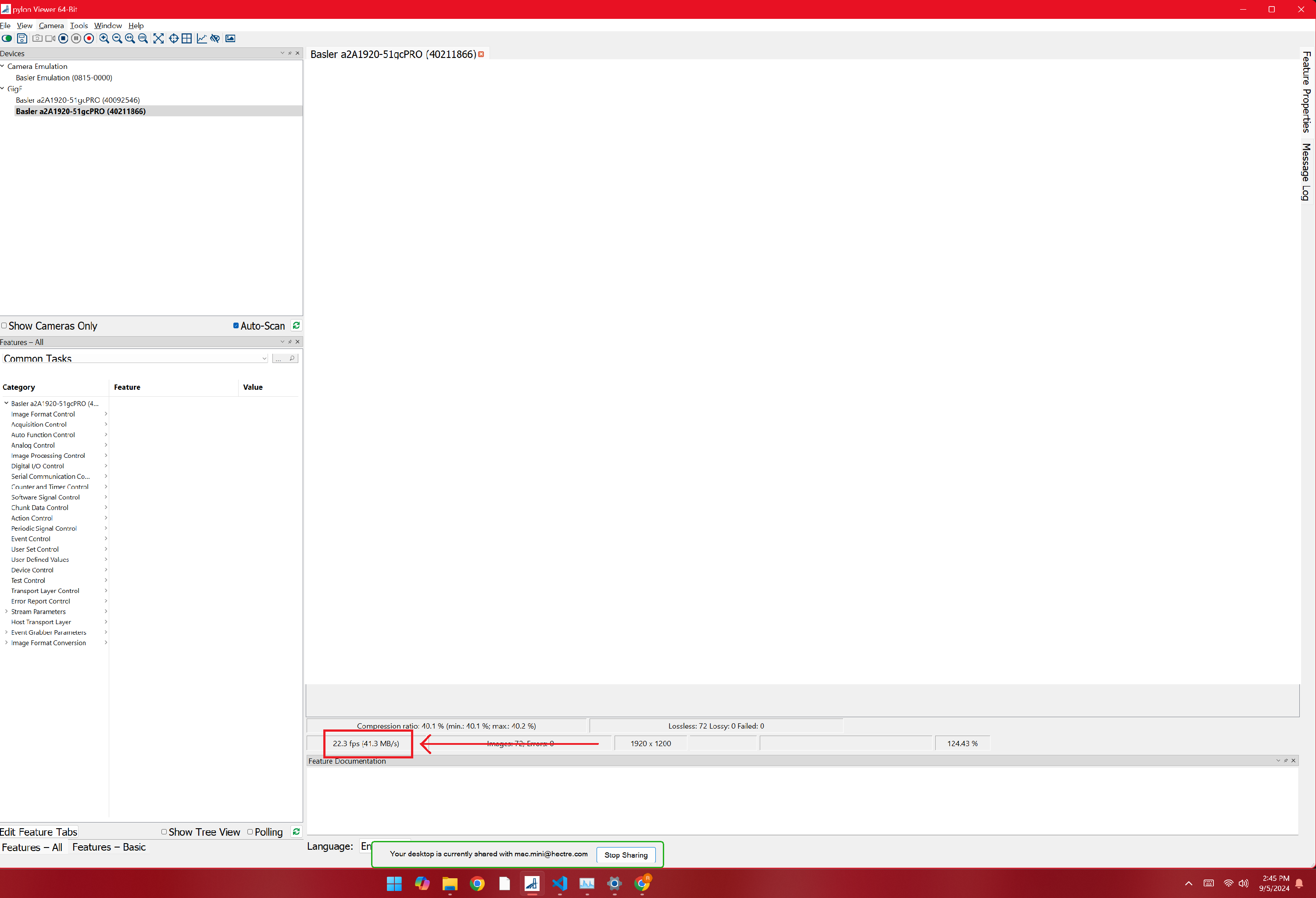
References:
