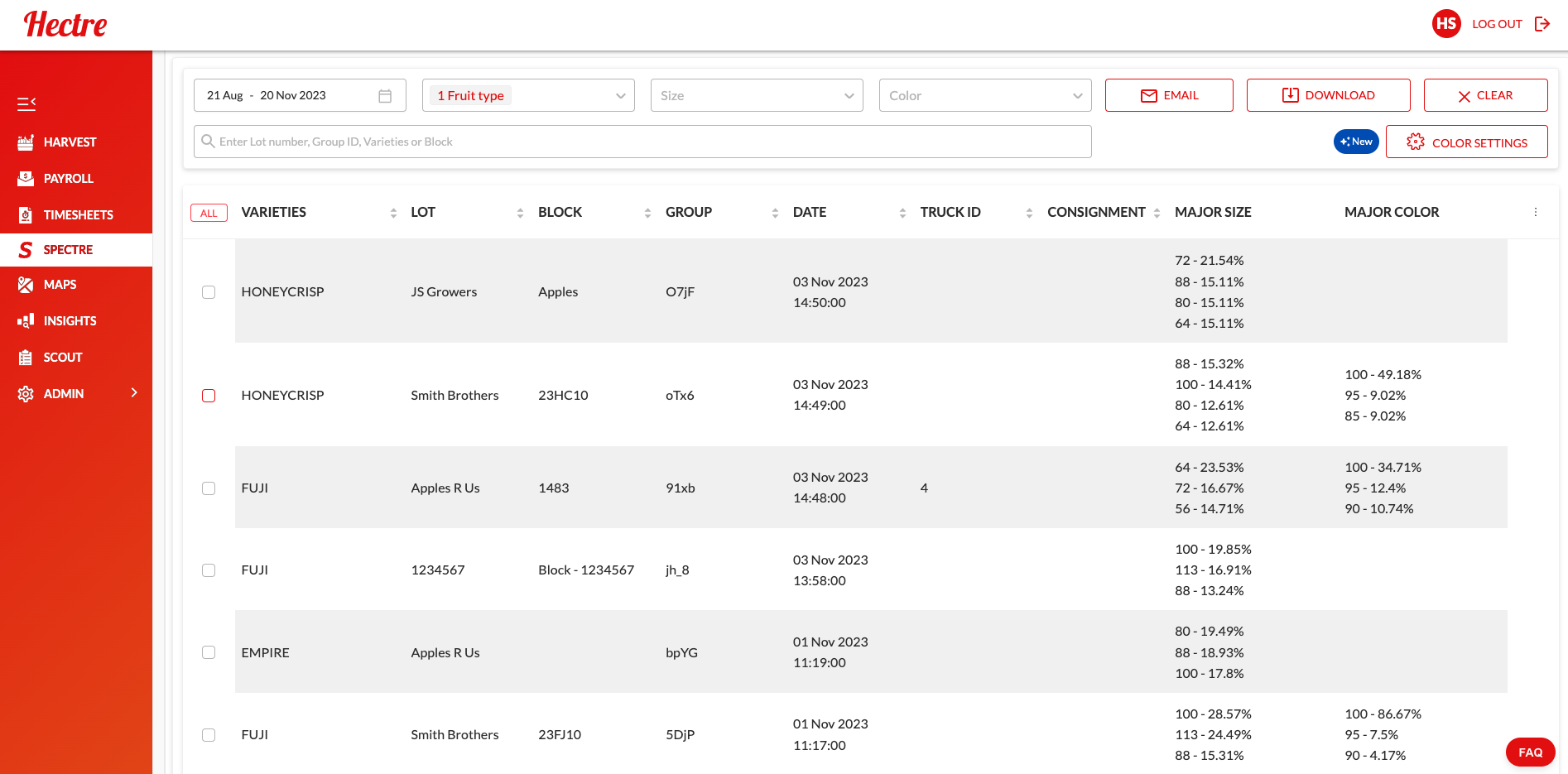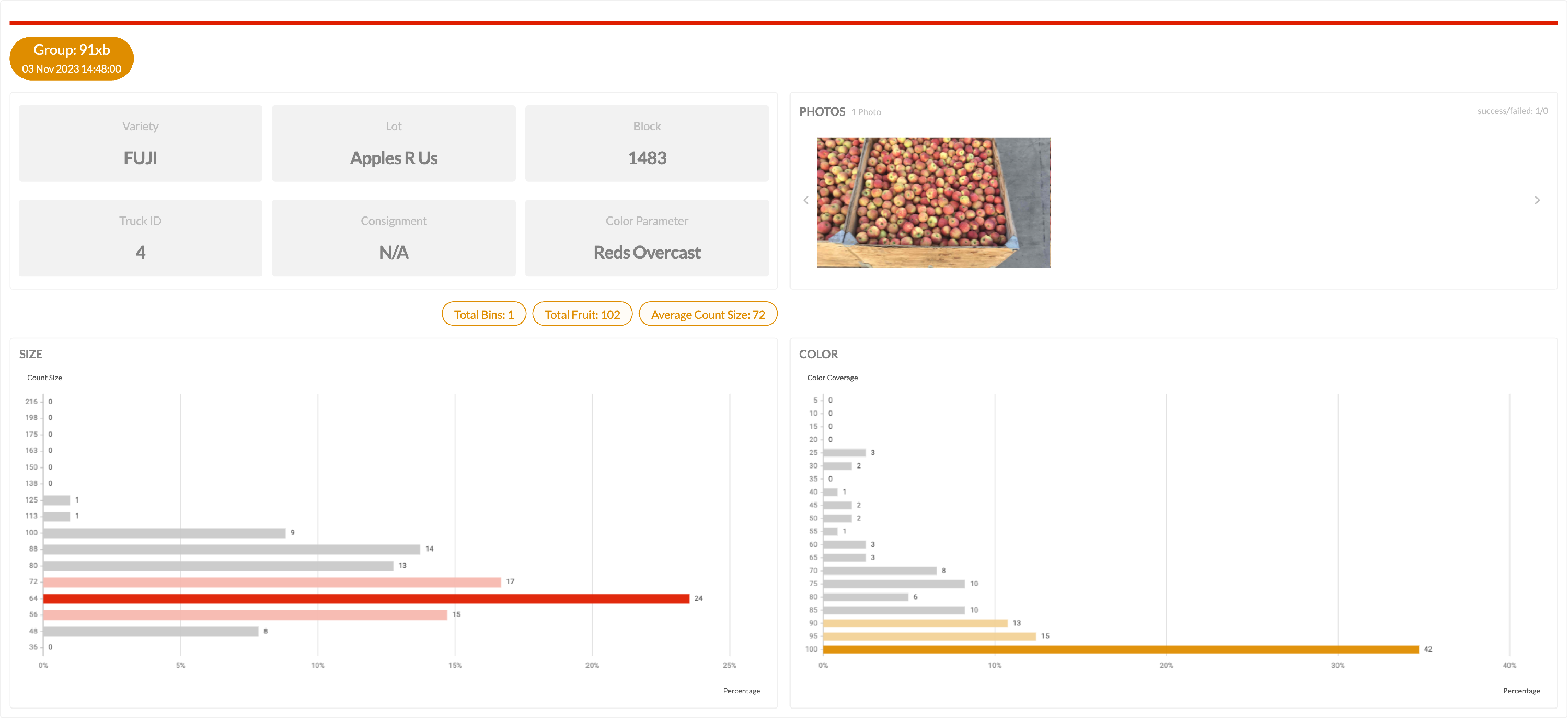TopDown Introduction
In this article we'll cover:
- What is Spectre TopDown and how it works
- Account setup
- Using TopDown application to capture videos
- How to review Spectre data
What is Spectre TopDown and How it Works
Spectre Top Down is a streamlined way of capturing videos of fruit on flatbed trucks for size and color data using an installed overhead camera and desktop application.
If you are a packhouse that needs a huge number of fruits sized quickly and accurately, then this is for you!
📸 TopDown camera - overhead camera installed at your receival site
🖥️ TopDown application - Windows desktop computer application controlling the TopDown camera used to record videos for size and color analysis
📊 Dashboard - Website application used to review size and color results

Workflow:
Step 1
Truck arrives at the packhouse and stops under the TopDown camera in your receival area.
Step 2
QC operator uses the TopDown application to enter details of what fruit is being received, and starts the video recording.
Step 3
Truck drives slowly forwards while the camera records.
Spectre analyses the video for fruit images and provides size and color results. Results are available to view on the Dashboard by any user with login permissions.
|
|
| TopDown Application | TopDown Camera |
Account Setup
Firstly our team will require some information to set up your account:
- Location information - A spreadsheet of your farms or growers and their associated lots and blocks
- Bin measurements - The sizes of the different bins that your fruit arrives in
- A list of who requires a Spectre account for:
- Using TopDown application to capture videos
- Using Dashboard for reviewing results
- A list of your color families (for Spectre Color users only)
Once your account is setup you'll receive an email to set your password.
Using TopDown Application to Capture Videos
- How to record a video for TopDown
- How videos upload and how to re-uploaded a failed video
How to Review Spectre Data
Size and color results can be viewed using a web browser from any computer, smartphone, or tablet with an internet connection. Results will be available to view within minutes after the video has been uploaded from the TopDown application. Results can be viewed by anyone who has been given permission.
When you log in to the Dashboard, you'll see a list of all scans for today. Newest scans will display at the top of the screen. Click on any scan to see more details.
The dashboard is a powerful way to access your Spectre size and color results. Learn more about how to use the Dashboard.